
SUB-BLOCK TOOLS IN MEETINGMAX
Optimize your events with sub-block management
Not every event attendee is the same. Within Meetingmax’s room block management software, the sub-block tool is a powerful way to organize your attendees into unique groups.
At Meetingmax, we are experts in subblock functionality. We have seen sports tournaments with up to 272 subblocks in one event, festivals with 154 subblocks for different attendee tracks, and other times events with only one single subblock to separate VIP inventory. Whether you want to divide hotel room inventory for sponsors, sports teams, or event VIPs, we’ve seen it all, and we know how subblocks can make event planners lives much easier.
Below are 10 unique ways to use Meetingmax’s sub-block functionality for your next event:

In Meetingmax, the branding of each subblock is customizable. Utilize the custom branding feature within your subblock to let your attendees know where they belong. For example, you can brand your blocks with the logo of the sports team staying within the subblock.
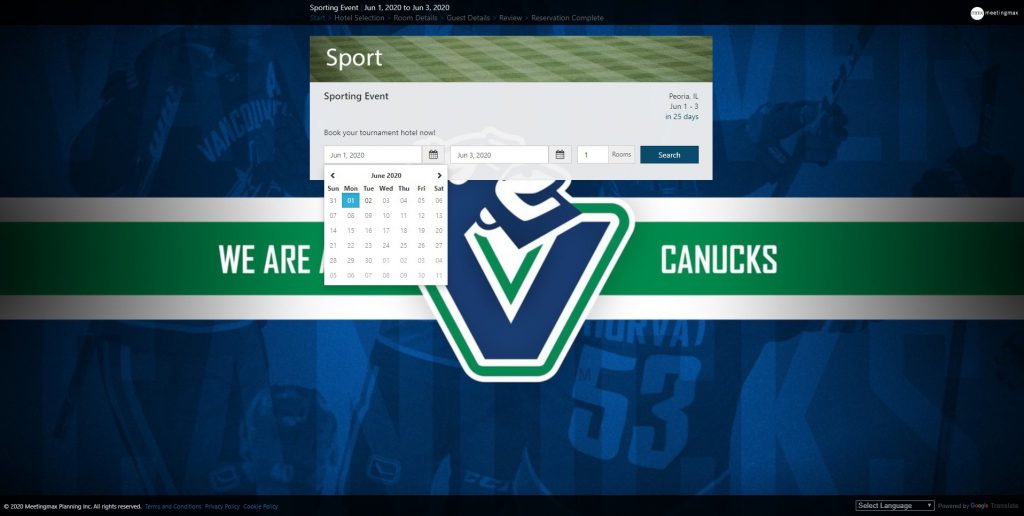
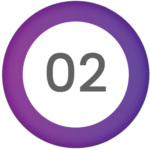
Every event attendee might not be the same, but the format of the subblock might be. If you have 20 sports teams attending your event, speed up the process by cloning your subblock. This will copy all settings and branding over to each new subblock, saving time on re-entering data.
You can find this function by going to the subblock you wish to clone and choose “Clone Sub-Block ” from the actions dropdown on the page.

Send personalized acknowledgement, confirmation and reminder messages to the attendees within your subblocks. This can be helpful if you have unique cut-off dates per subblock as you can send a reminder to the subblock owner (see point 10) to reserve hotel rooms one week before each subblock’s cut-off date.

Easily customize your payment settings on a per subblock basis to include specific hotel billing instructions, bulk discounts, or free nights. Access this section at the bottom of the subblock details page.
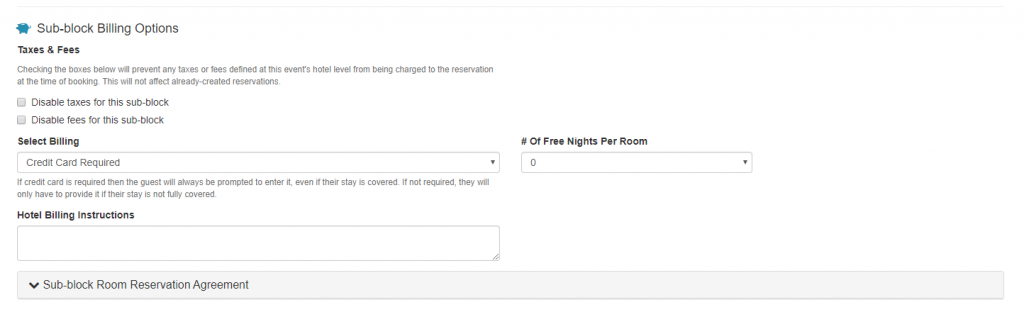

This tool is a great way to manage your inventory. Accessible subblocks allow you to access inventory belonging to other blocks when the current block runs out of inventory. This tool can ensure that no attendee will see a “no rooms available” error message when there are unused rooms in another subblock.
You may restrict which inventory is accessed by hotel and room type for each day by clicking on the “Edit Dates” button for each accessible block.

Sometimes less is more. Say your event only has two subblocks: one for VIPs, and one for everyone else. The group of non-VIPs doesn’t need to know they’re not the special ones. By hiding the subblock name, you can save on hurt feelings or potential confusion.
Hide the subblock name by selecting “hide sub-block name” in subblock settings.

Similar to how the bulk change for reservations works (you’ve used it, right?), you can also change sub-block details and information in bulk. From the subblocks page, you can click on the “Toggle Bulk Mode” button, select the subblocks you wish to edit using the now-visible checkbox, and click on the green checkmark at the top to enter bulk mode. Follow the on-screen instructions from there to make your changes.
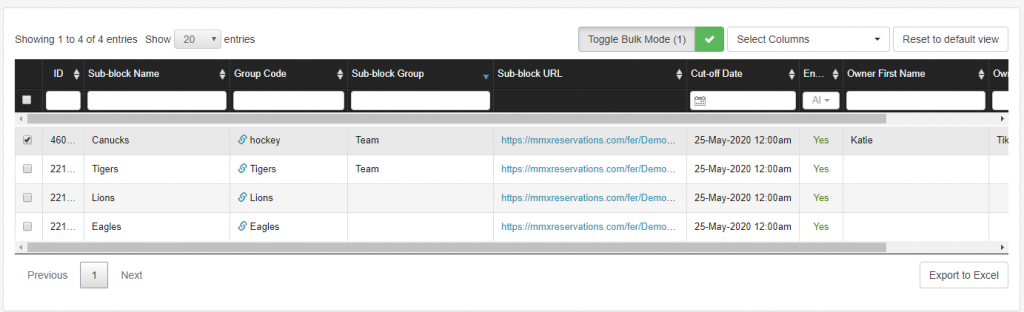
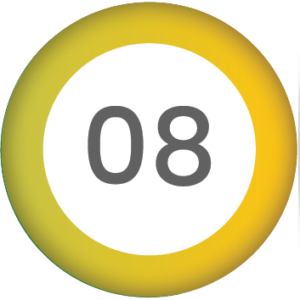
This field is used to put multiple subblocks into one group on the Summary page. This can be helpful if you’re running a large event with subblocks that have the same name. For example, a sports team with various teams for different age groups. In one tournament, one team might have a U-10, U-14, and U-16 team. By Grouping the different age groups competing, you can easily see all teams who will be present at the tournament.

In your invitation to reserve hotel rooms, including a magic word (or “passcode” if you want to be boring about it) that the attendee can enter to be taken to the page of the subblock they belong to. These are great for conferences where you want to enable your attendees to enter “Exhibitor” or “Speaker” to access specific inventory.
Alternatively, send attendees a direct link to the subblock they belong to for a higher touch option when you know you’ll be sending specific links to certain attendees. It also allows for greater control over your inventory as the general public (main block) doesn’t have the option to enter a passcode to see if additional inventory/better rates are available for different groups.

Add owner first name, last name, email and internal notes to each of your subblocks. This is helpful when an attendee (coach for example) is requesting a block of 20 rooms. The event organizer knows who to contact for any communication. Easily export this information into the Sub-block Details report for quick communication.
Sub-blocks will help organize your inventory and create a more personalized experience for your attendees. Try out these 10 tips when creating subblocks within Meetingmax for your next event.